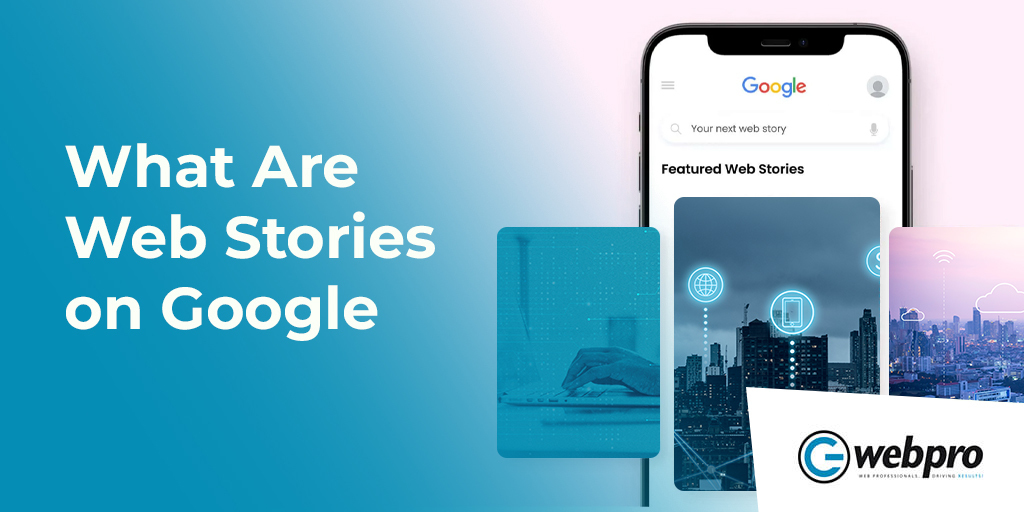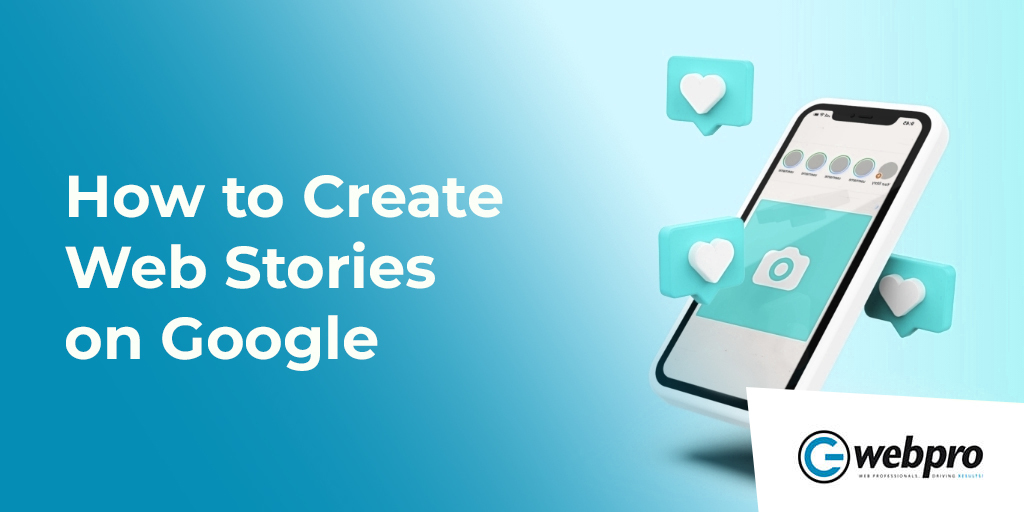In October 2013, Snapchat introduced a new feature on its app called Stories, where users could create and upload short consumable content that lasted 24 hours. This feature has become immensely popular among Snapchat users and would influence other online platforms.
Later, other popular social media apps like Instagram, Facebook, YouTube, WhatsApp, and Twitter adopted the same idea. Then, in 2018, Google introduced its own storytelling functionality – Google Web Story as AMP (Accelerated Mobile Pages), powered by AMP technology. This open-source HTML platform was designed for mobile web browsers to load webpages faster.
By moving into the web stories space, Google is giving marketers more control over how and where to tell their brand’s unique story. This way, the brands or creators can host and own their own content. Unlike a brand’s Instagram Stories feed, for example, Google Web Stories aren’t limited to one platform and don’t expire. They are available on the open web, meaning they can be crawled by search engines and you can share and link to them – just like any other webpage. That means web stories can live across the web for as long as their creators want them to.
Using Google Web Stories, brands can incorporate calls-to-action, landing pages, product pages, and even Google display ads to enhance their story and drive specific actions. This is an excellent way to reach your target audience with a full-screen, visually-rich, immersive experience designed to maximize SEO results.
Interested in creating and enabling Web Stories on Google? Here you will learn in detail about Google Web Stories, their benefits, and easy ways to create them for your website.
Let’s dive right in.
What Are Web Stories on Google? How Are They Beneficial?
According to Google, Web Stories are “a visually rich, full-screen content format for the web, which allow you to tap or swipe through stories. To consume content, you can tap or swipe through Web Stories.” They are a new form of short and informative content.
The target user is someone who might be on public transportation or who wants to consume content but doesn’t want to commit to a long article. Web Stories incorporate video, audio, images, animation, and text to create a dynamic type of content.
They are promoted on Google Search, Google Discover, and Google Images. They can be hosted on your brand’s website, digital brochures, emails, and all your digital assets. This means posts do not have to meet the content restrictions of third-party apps and platforms. This gives you more creative freedom over what you put in your stories and how you use them.
Google Web Stories: Advantages
A Google Web Story may remind you of an Instagram story, but it has much more to offer. Here we outline some of its key benefits.
- Google Stories are getting more prominent visibility and pushing through the Google search platforms as they appear in a variety of search results and Google positions.
- Instead of being dependent on other platforms like Instagram, Snapchat, and TikTok, here you control the code and host them on your website.
- Their fast load times keep users engaged which drives conversions.
- Despite this fast loading, the tap-through format of web stories gives users a more interactive space for engagement.
- As Web Stories are an extension of a website, publishers can re-use them for any purpose. This includes sharing them in newsletters, as links on social media, or displaying them on homepages or other landing pages.
- As Google stories are built by you using Web Stories AMP documentation, you have flexibility in controlling every pixel to make them fit your brand guidelines.
How to Create Web Stories on Google
Now, let’s get into the creation of a Google Web Story.
-
Choose a Visual Editor
A visual editor is a software program or online service that enables you to produce and customize your photos, videos, and graphics. The editor contains a graphical user interface that allows the publisher to design each panel of the Google Web Story. They often come with simple functionality and built-in templates. So, even if you are not an expert at video editing or design, you can still make beautiful, engaging content.
There are several tools you can use to create engaging web stories, including Web Stories for WordPress, MakeStories, and Newsroom AI.
To get started, download the WebStory editor from the WordPress directory or install it directly from the WordPress admin dashboard.
Using simple drag-and-drop features, the WordPress plugin provides many options for making user-friendly Google Stories. Additionally, you will have access to the WordPress media library. So, as you create your stories, you can grab your media assets right from the plugin dashboard.
-
Create an Outline and Draft a Complete Narrative
A good web story represents a complete narrative to keep readers engaged. Since all the pages of a story are published at once, it’s important to think through the narrative of your web story. You can approach creating it the same as you would a blog post or video – with a beginning, middle and end. Plan each page’s content (text, videos, photos, and graphics) to make sure you are telling the story in a way that makes users want to tap through to the end.
Google offers a very simple PDF template called Web Story – Script Template to help craft your narrative.
Pro Tip: Remember that your target audience may be on public transportation or be someone casually consuming content. So, try to keep your web story short, sweet, and to the point.
-
Choose the Right Images and Videos
The next step is to collect images and videos. It can be difficult to find the right images for your narrative. But, if you’ve been blogging, you probably already have videos or other images you can use.
Remember that the web story format is vertical, like the screen on a mobile phone. That way, your Web Story will use less bandwidth and load more quickly.
Avoid multiple pages with loads of text. Consider reducing text to approximately 280 characters per page (the length of a tweet). Videos and imagery are more engaging than intimidating blocks of text.
You can also experiment with animations to add magic to your stories. However, don’t use repetitive animations, as these can spoil the fun.
-
Create the Web Story
Once you have your story drafted and all your materials (images, graphics, and text) in one place, it’s time to start creating the web story.
For your first time, you can use your visual editor’s pre-made templates as they are easy to use and will help you create your story faster. Web Stories for WordPress, MakeStories and Newsroom AI all have such templates.
To start the process, drag an eye-catching video or image into the tool and add a call to action that will motivate your audience to click to learn more.
Once you gain more experience, you can branch out and create your own unique templates to incorporate any kind of website branding or unique visual identity.
-
Publish the Web Story
Once you are done assembling all the materials and are satisfied with the story’s content, visuals, design, and outcome, it’s time to publish.
If you are using a visual editor, just click the Publish button. The story can be linked to and indexed by search engines, just like a regular web page.
Google Web Stories give marketers total control over creating and delivering content that is optimized for SEO. Even better, these stories can be shared across all your digital assets and platforms.
And that’s it! Your Google Web Stories are ready to bring significant attention to your brand. Did you find these steps easy? Then try them yourself. You may find it difficult the first time, but you’ll soon get the hang of it. If you need help creating fun and engaging Google Web Stories for your brand, contact G Web Pro, a leading digital agency in Toronto. We can help you showcase your brand in the best possible light.