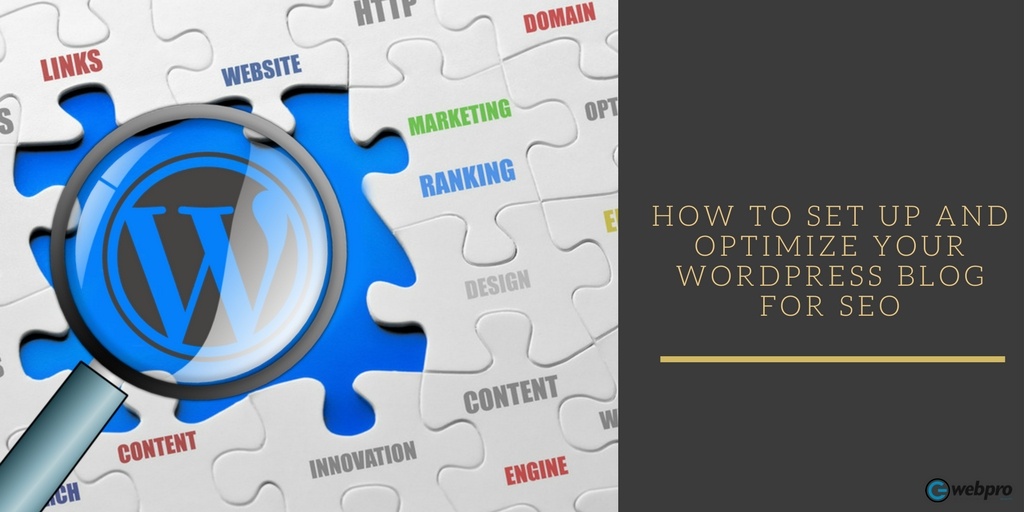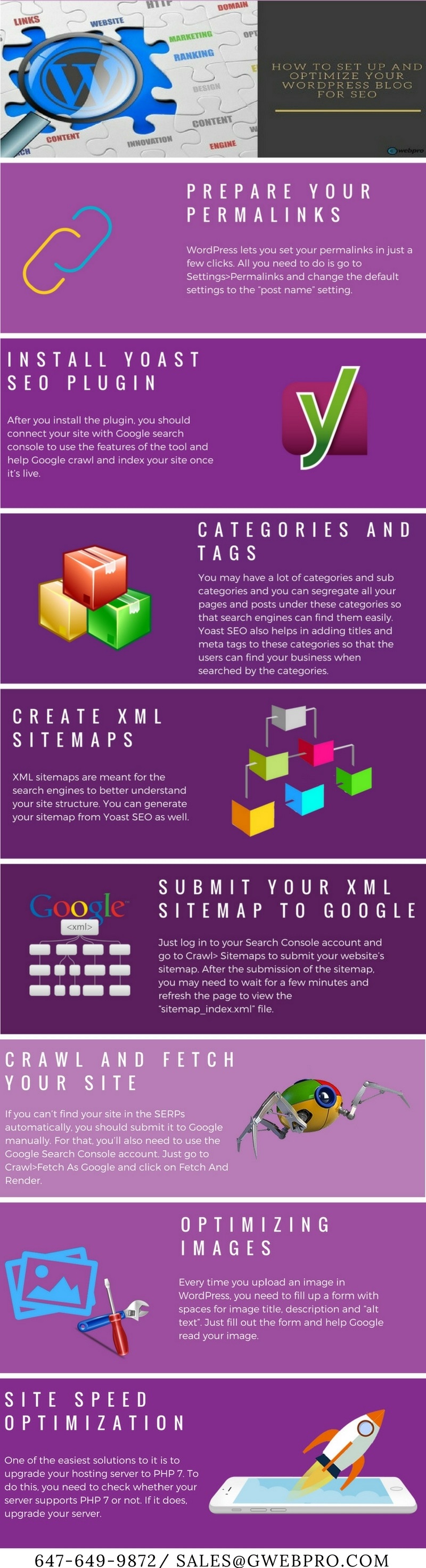When it comes to optimizing a website for SEO, WordPress is the easiest solution available today. As it comes with an inbuilt admin panel, you don’t need to log in to your c-panel every time to make necessary changes to your site. Apart from uploading content, you can also optimize your site for SEO by accessing the wp-admin.
Here’s how:
Prepare Your Permalinks
WordPress lets you set your permalinks in just a few clicks. All you need to do is go to Settings>Permalinks and change the default settings to the “post name” setting. You’re now ready to create URLs automatically according to the title of the posts. But before you do that, you should know what type of URLs can be created and what the benefit of the above-mentioned change is.
There are generally two types of URLs, dynamic URL and static URL. A dynamic URL (www.abc.com/%123#) is mostly seen in eCommerce stores. As a product may have different sizes and colours, there can be a lot of URLs for similar items and the links can’t all be the same. Online stores use dynamic URLs automatically generated based on the product IDs to solve this problem.
Static URLs are meant for sites that aren’t online stores. As they don’t have as many pages as an eCommerce store, post named custom URLs can be easily created and this is what Google recommends because these URLs consist of the topic of the post which is both user and SEO friendly.
Install Yoast SEO Plugin
Yoast SEO is probably the easiest solution to optimize a WordPress site. But installing it alone won’t do the job. There are still a lot of steps you need to take to help your blog acquire the top position. After you install the plugin, you should connect your site with Google search console to use the features of the tool and help Google crawl and index your site once it’s live.
You should add your company and business details to Yoast SEO plugin so that Google can identify and show your site on the SERP. Yoast SEO also allows you to create meta data and titles so that search engines can read them to find your business. Generally, the plugin automatically generates these details from the body of the content. But, if you want to make it more optimized, you can do it yourself. Check which keywords suit a particular page and change the details accordingly to boost your SEO campaign.
Categories and Tags
Selecting categories and tags are equally important to improve search engine visibility. You may have a lot of categories and sub categories and you can segregate all your pages and posts under these categories so that search engines can find them easily. Yoast SEO also helps in adding titles and meta tags to these categories so that the users can find your business when searched by the categories. When it comes to tags, it’s better to set them to no index. This is mainly aimed at minimizing the duplicate content issue as there might be a lot of pages on your website with the same tags.
Create XML Sitemaps
XML sitemaps are meant for the search engines to better understand your site structure. You can generate your sitemap from Yoast SEO as well. If you are knowledgeable about it, you can visit each tab and select the particular parts that you don’t want added to your sitemap. But if you are an entrepreneur, it’s better to go with the default settings as the changes in it are done for instructing Google how to treat your content.
Submit Your XML Sitemap to Google
To let Google understand your site properly, you have to submit the XML sitemap to Google Search Console. It’s recommended to have some content on the pages, sub pages and post pages before submitting the sitemap as it will let Google understand your industry and business more accurately. If you are ready, just log in to your Search Console account and go to Crawl> Sitemaps to submit your website’s sitemap. After the submission of the sitemap, you may need to wait for a few minutes and refresh the page to view the “sitemap_index.xml” file.
Crawl and Fetch Your Site
If you can’t find your site in the SERPs automatically, you should submit it to Google manually. For that, you’ll also need to use the Google Search Console account. Just go to Crawl>Fetch As Google and click on Fetch And Render. Here, you can also mention the specific pages that haven’t been indexed. Keep in mind that you won’t be doing this too often as all search engines are pinged whenever there’s a new post gets live on your site.
Optimizing Images
When it comes to images, Google only reads the “alt text” and WordPress provides the easiest solution to it. Every time you upload an image in WordPress, you need to fill up a form with spaces for image title, description and “alt text”. Just fill out the form and help Google read your image.
Site Speed Optimization
A fast loading site is really important to rank on top of the SERPs. It also ensures that more and more visitors stay on your site.
One of the easiest solutions to it is to upgrade your hosting server to PHP 7. To do this, you need to check whether your server supports PHP 7 or not. If it does, upgrade your server. But first, make sure that your WordPress version and Plugins are compatible with PHP 7. Otherwise, your site may not work properly.
You can also use plugins to improve your site’s speed. GZip Ninja Speed is one of the most useful plugins for site speed optimization. Apart from this, you need to reduce the size of the images that are uploaded on your site. Images within 100 kb are considered good. But you need to ensure that quality of the images doesn’t get reduced due to compression.
You have a fully optimized site now. There are a lot of other things you can do to your site but when it comes to setting up your WordPress site, what was mentioned above are the best practice.